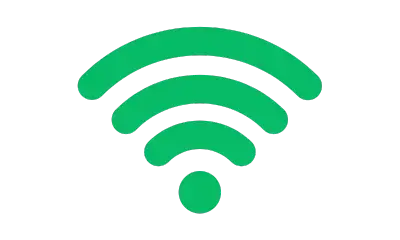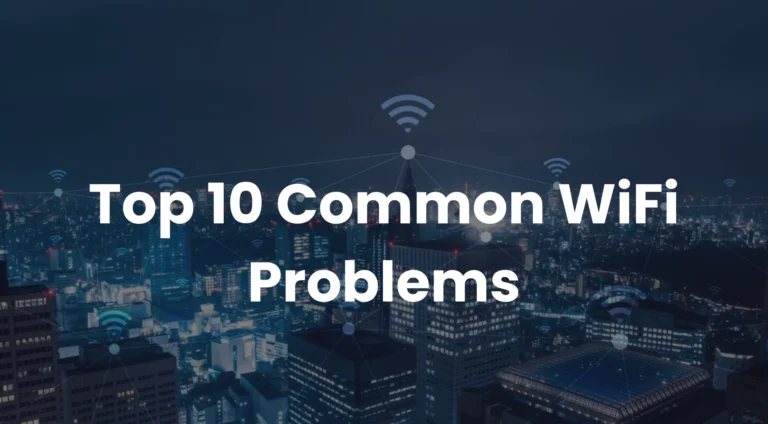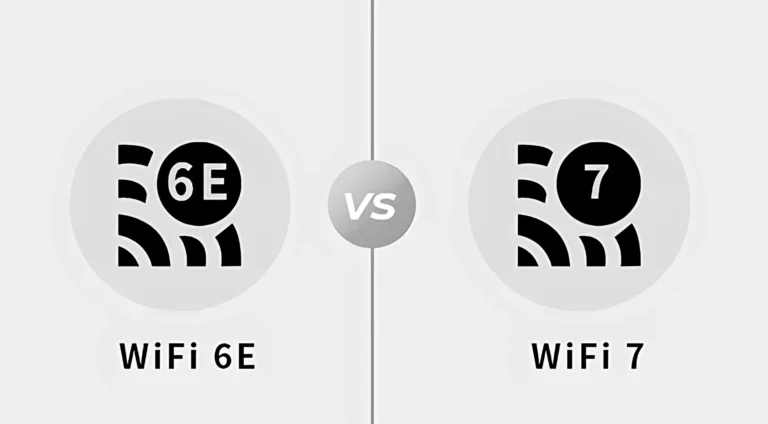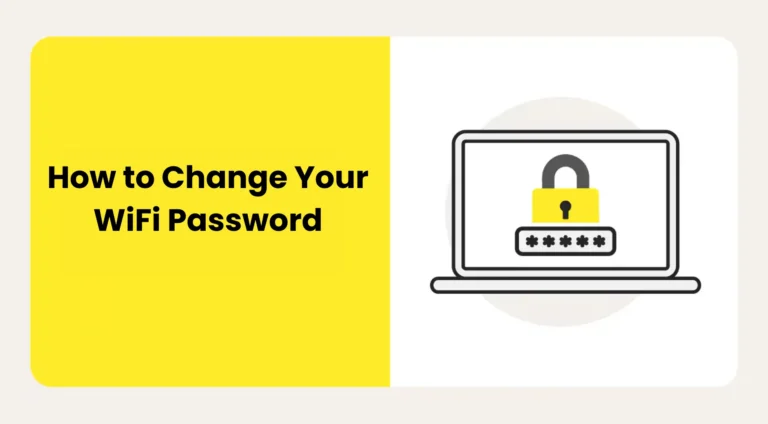How to Connect Wi-Fi with WPS Button (Simple 2025 Guide)
Have you ever seen a little button labeled WPS on the back or side of your Wi-Fi router and wondered what it does? If yes, you are not alone. The WPS button can actually make connecting to Wi-Fi a lot faster and easier, especially if you do not want to type in a long, complicated password.
Learn what WPS is, how it works, and how to use it to connect your devices to Wi-Fi with ease.
WPS Basics
- WPS lets you connect to Wi-Fi quickly without a password.
- It is a feature found on most modern Wi-Fi routers that allows you to connect devices to your network without manually entering the Wi-Fi password.
- Just press the WPS button on your router to connect without typing a password.
- It is a quick, secure way to pair devices, especially helpful for printers, smart TVs, and other wireless gadgets.
How Does WPS Work?
When you press the WPS button:
- Your router starts broadcasting a short signal that says “I’m ready to connect.”
- Your device will scan and connect to the router’s WPS signal automatically.
- Once found, it connects automatically, without asking for the password.
This only works for a short time window (around 2 minutes) after pressing the button, so both steps must happen close together.
Devices That Support WPS
Choose 2.4 GHz Wi-Fi wheNot all devices support WPS, but many common ones do, including:
- Wi-Fi printers
- Smart TVs and media players
- Wireless IP cameras
- Some Android phones
- Wi-Fi range extenders
- Some Windows PCs
Note: Newer smartphones (especially iPhones and some Android versions) do not support WPS due to updated security standards.
WPS Wi-Fi Setup: A Simple Step-by-Step
Here is how to use the WPS feature to connect your device:
For Smart TVs, Printers, or Extender
- Turn on the device you want to connect (TV, printer, etc.).
- Go to its Wi-Fi or network settings.
- Choose “Connect via WPS” or a similar option.
- Press the WPS button on your router typically located on the back or side.
- Your device will auto-connect to the Wi-Fi within seconds.
For Android Phones (if WPS is supported):
- Open Settings > Wi-Fi.
- Tap the three-dot menu or advanced settings.
- Select the WPS Push Button.
- Press the router’s WPS button.
- Your phone will auto-connect.
Where to Find the WPS Button?
Most router’s have a clearly labeled WPS button looking for WPS or a circular arrow icon. Sometimes, the WPS function is combined with a reset button so always check your router’s user manual if you are unsure.
How Safe Is WPS for Your Wi-Fi?
WPS is easy to use, but it is less secure than other connection methods. In fact, many experts recommend disabling WPS after using it, especially if you live in a shared or public environment. That is because:
- WPS can sometimes be vulnerable to hacking.
- Anyone nearby could try to connect during the open window.
To stay safe, use WPS only for trusted devices in your home or office, and disable it afterward if your router allows it.
Need Help Setting Up Wi-Fi or WPS in Dubai?
If you are unsure how to set up your router, connect new devices, or use WPS safely, professional help can make the process smooth and secure. At WiFi Support Dubai, we assist with:
- Wi-Fi router installation and configuration
- WPS setup and troubleshooting
- Connecting smart home devices easily
- Ensuring network security after setup
Whether you are setting up a home network or extending Wi-Fi in your office, our tech experts are ready to help quickly and professionally

Conclusion
The WPS button is a helpful shortcut when connecting devices to your Wi-Fi network no password typing is needed. It is a great tool for quickly setting up printers, TVs, or extenders, especially if you are not tech-savvy. However, use it with caution and be aware of its security risks.
If you are struggling with Wi-Fi setup, need help connecting multiple devices, or want to make your network more secure, visit WiFi Support Dubai. We will make sure your connection is fast, safe, and future-ready.